First, if you haven't read the detailed visual guide for the IPHONE APP, I recommend you first go and read it HERE.
Many of the functions are the same or similar for the iPhone and iPad apps. But there are differences and that's what I'm going to talk about today.
Biggest difference with the iPad app is the look:
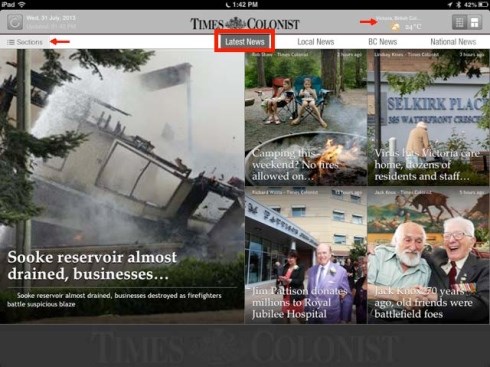
The iPad version of the Times Colonist app is much more visual, with big pictures inviting you into the story. Just tap on any of the blocks to get into that story.
You also enter the app in the "Latest News" category, highlighted up top. You can tap any section along the top row, or see a full list of sections by tapping to the left (highlighted). Tap on the weather to see that; refresh the page; or change the layout of the page by toggling between two views by tapping the icons at the top, right.
You can also easily use the app horizontally (my preference) or vertically if that feels more natural. The layout will automatically redraw to suit your orientation.
The iPad app also lets you swipe from right to left to either move through stories or through section screens. It's a handy and quick way to browse the content. (Beware, however, that swiping through stories will count each time against your number of free views. If you are a subscriber — and why wouldn't you be? — you have no worries.)
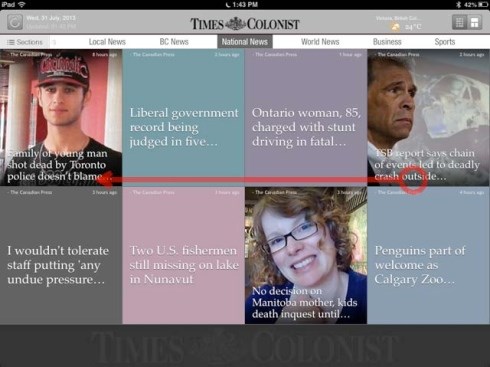
Just place your finger and gently swipe from right to left to navigate through content. It's just like flipping the pages of a NEWSPAPER.
But if you prefer more traditional navigation, it's all at your fingertips:
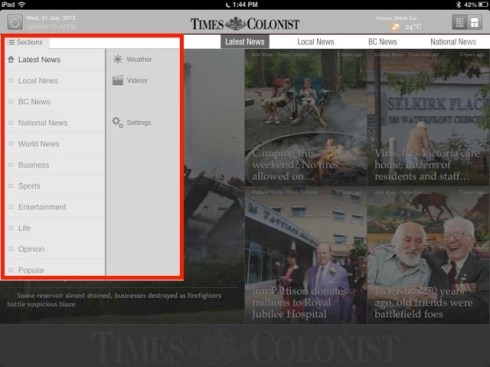
Tap on "Sections" at top, left and get quick access to all areas of the app, including weather, videos and settings.
Within each story, things look very much like the iPhone experience, just BIGGER:
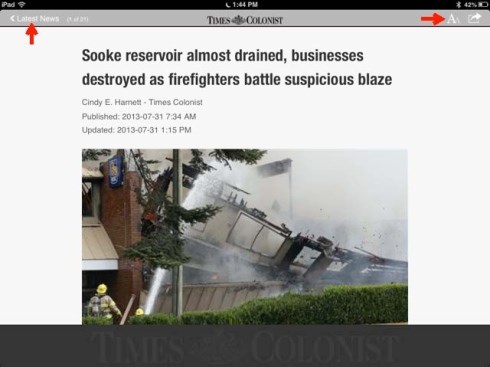
One difference is that you can quickly change the font size — top, right — from the story screen itself.
To get back to the menu you just left, there is a "back" button on the left side.
Finally, the iPad app makes it a little easier than the iPhone app to read offline. Go to "Settings:"
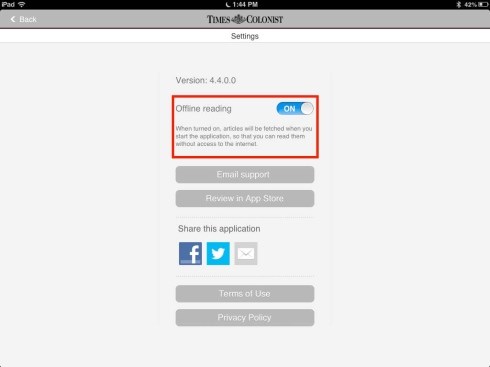
Once you turn on "Offline reading" it explains that after an initial Internet connection to fetch new content, it will then be available to read offline. It couldn't be simpler.
If you have questions or concerns, send them my way. If you feel you missed something and still haven't read the IPHONE APP guide, go HERE and do that now.
-------------------------
Previous articles:
- Part 1: We have an iPhone app! Here's how to use it
- Is Wi-Fi really making us sick?
- This is what we call participatory journalism
- Registering before commenting is not a plot to suppress free speech
- Two ways to do our daily crossword
- iPad and iPhone apps have arrived
- Reader wants to know what's with the annoying pop-ups on our website
- When 30 days is NOT a month
- A blog for you, digital reader


